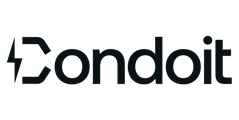Get reports & exports for your business needs.
Report Overview
Access your reports from the navigation bar inside any project. Click the report type to jump to a sample and description:
- Site Walk Report
- Single-Line Diagrams
- Existing Equipment Reports
- Maintenance Reports
- Bill of Material (BOM) Reports or Exports
- Comprehensive Condoit Report (Site Walk Report + Maintenance Report + BOM + SLD)
😎 Fields with blank data are hidden on the generated report to keep your report clean and professional.
👉 Create and share reports with your customers and team members from within Condoit.
Site Walk Reports
These reports contain all notes and photos from Site Walk Form.
👉 View Sample Site Walk Report
Optionally, choose to add the Single-Line Diagram (SLD) as part of the report.
You may have multiple single-lines associated with your project since you will have an As-Built and may have multiple proposed designs. Toggle the diagrams on/off when you create your report.
👉 View Sample Site Walk Report with SLD
💡Use Cases:
- Sales Teams use to compile proposals for new services or installs.
- Customers use to understand their current infrastructure.
- Electrical & Engineering Teams use as a basis to develop installation plans.
Single Line Diagram Exports
Generate engineering designs in various sizes and branded with your company's logo. If you have multiple single-lines associated with your project, toggle the diagrams on/off when you create your report.
👉 View Sample SLD Proposed Design
- Engineers can generate PDF diagrams which can be imported into other software
- Engineers & Electricians can use as reference to analyze designs & load capacity.
Equipment Report
View all specs, notes, and photos of existing equipment. This report includes data from the Site Walk Form and As-Built SLD.
👉 View Sample Equipment Report
💡Use Cases:
- Engineering Teams can understand as-built equipment and make recommendations for new installs.
- Electrical Teams can understand current equipment for new services or design proposals.
- Customers have visuals for proposed maintenance, service, and installation proposals.
Maintenance Report
View all maintenance inspection records including completion dates, next inspection scheduled dates, NFPA 70-B questions and answers, inspection notes, and photos.
👉View Sample Maintenance Report
BOM (Bill of Materials)
Generate a professional BOM from your proposed design(s). Create a list of all new equipment and materials required for the open proposed installation. Add rows to customize your report and seamlessly share it directly from Condoit.
Download the report as either a PDF or CSV; PDFs are added to the Project Reports list while CSV files are downloaded to your local device.
👉 View Sample Bill of Materials
Check out the BOM in action!
💡Use Cases:
- Estimators can share with suppliers for cost assessment of materials.
- Sales Teams can include material details in project proposals.
- Sales Teams can create alternate proposals and estimates for more than one design.
Condoit Proposed Design Report
💡Use Cases:
- Sales Teams share a proposal with key information all in one document to support needed materials and recommendations.
- Estimators reference site details while evaluating needed materials.