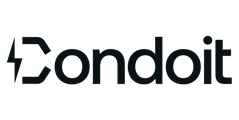Create, view, and edit single-line diagrams in Condoit.
Access Single-Line Diagram
- Mobile App Option #1: Create a New Project and select Single Line Diagram as the Type of Project.
- Mobile App Option #2: From a Site Walk form, tap the three dots (...) at the top and select Open Single Line Diagram from the menu.
- Web App Option: Click the SLD tab to view all SLDs created on the Mobile App. Editing SLDs on the web is in the works.
SLD Layouts
- Collection Mode is your As-Built, displaying all existing equipment, which is especially helpful to understand the current situation of a site.
- Design Mode highlights recommendations for new equipment which is especially helpful when creating a project proposal.
Switch between Collection and Design by tapping (...) at the top of the SLD.
Edit SLD
From the Mobile App, add and connect equipment then modify photos, notes, and spec. Existing equipment added under the Equipment tab of the form transfers to the Collection SLD and can be further modified from either the form or SLD.