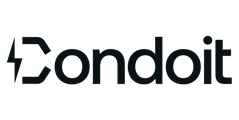Use the Mobile or Web App to download reports or share them via a URL link, email, or QR Code.
Create a new report or access previously generated ones from your report list to share with your customers or team members.
Reports created on Mobile are available through the Web App and vice versa once the report has fully processed and synced.
💾 Photo Zip Files and SLD Exports are saved locally on your device when exported and so are not saved to the Reports List
Mobile Reports
- From your project, navigate to Reports.
- Optional, tap + to create new report.
- View reports or access sharing.
- View report on device by tapping project title. Optional to share from open report.
- Share options: download, generate URL, email, QR code.
Web Reports
Generate Reports
- Open project.
- Click Reports section.
- Click New Report.
- Click your desired report type.
- Optional: Edit Report titles and select additional report features.
- Click Generate.
View Reports
- Open project.
- Click Reports section.
- Click square share next to desired report's name.
- View report or access sharing.
- Save to device to download and view the file locally.
- Share options: download, generate URL, email, QR code.