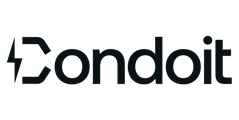Understand SLD Modes to answer questions like "where did my equipment go?," "why is my equipment grey?," and "what shows on reports?"
🔁 Toggle between Collection and Design modes by tapping (...) at the top of the SLD.
Collection (As-Built) |
Design |
|
Mode Overview |
||
Why Use It |
Present current on-site equipment and connections |
Highlight proposed changes for a project |
What to Add |
Existing equipment & raceways |
Equipment and raceways that will be added |
Sample Scenario |
Capture existing infrastructure for maintenance projects | Create designs and prepare estimates for future work |
# of Layouts |
One | Unlimited |
Display Info |
||
Shows on Site Walk Form? |
✅ Existing Equipment on the Site Walk form mirrors on the SLD |
❌ Future equipment does not yet exist at the site. |
Shows on SLD? |
Existing equipment displays as black |
Existing equipment displays as grey Future equipment displays as black |
Shows on Reports? |
Equipment Report (equipment specs & photos) |
Bill of Materials (equipment & specs added in Design mode) |
Collection Mode Example

Design Mode Example
Design mode benefits you because...
- You can create multiple new designs without having to recreate the original. This is perfect for presenting two or more proposals to a customer.
- You can easily show what exists vs. the proposed changes which helps communication with your customers as well as installers.

Interested in Design Mode? Check to see if it's part of your current plan.
Switch Modes