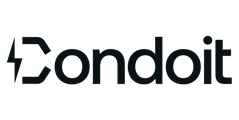Add and connect equipment then modify photos, notes, and specs.
From your SLD, you can enhance your diagram and maintain the key data all within Condoit. Connect equipment added from the site walk audit and update specs or add new equipment.
Click these topics to jump to the details:
- Add additional equipment
- Add/modify existing equipment details, specs, or notes
- View/add equipment photos or video
- Add/modify raceways with specs
Best Practice: Even though SLDs can be accessed on phones and tablets, tablets are generally easier to edit on since they are larger.
Add Equipment
- Option 1: Tap a piece of upstream equipment, then tap Add Equipment Below and tap the equipment from the menu. This option automatically adds a raceway.
- Option 2: Tap the + sign at the top of the form, then tap the equipment from the menu.
- Option 3: Tap a piece of equipment, then tap Duplicate.
Don't see the piece of equipment that you are looking for?
- For distribution, use Junction Box and name it to match your scenario.
- For loads, use Generic Load and name it to match your scenario.
- To add a Breaker, add a Switchboard or Panel, then tap the equipment to Add Breaker.
- To add a Tie Breaker, add a Switchboard, then tap the equipment to add Add Tie Breaker.
Add Equipment Details
Tap a piece of equipment, then tap Edit Details to add or edit equipment identifiers, kVA rating, phase/wire, voltage, or other applicable information. Tap Save in the upper-right of the detail panel.
Note: Icons on equipment indicate whether sufficient details have been added to perform a basic load analysis in Condoit.
- Green check = sufficient details have be added to the equipment.
- Red question mark = more details are needed.
Add Equipment Notes
Equipment notes are associated with individual pieces of equipment and display in the Equipment Report.
Tap a piece of equipment, then tap Notes. Tap + in the upper-right, then type or use voice-to-text to add a note. Tap the additional, applicable note tags. Tap Save in the upper-right of the notes panel.
Interested in the Equipment Report? Check to see if it's part of your current plan.
View/Add Equipment Photos/Video
Tap a piece of equipment, then:
- Option 1: Edit Details
- Option 2: Photos & Videos
Click here for instructions to add photos or video.
Raceways
Add Raceways
- Option 1: Tap an upstream piece of equipment, then tap Add Equipment Below.
- Option 2: Tap a piece of equipment, then tap Connect. Tap the open circles for the selected piece of equipment then the upstream and downstream piece of equipment.
Modify Raceways
Tap a raceway, then add or edit raceway identifiers, raceway material, diameter, length, conductor material and gauge, or other applicable information. Tap Save in the upper-right of the detail panel.
Note: The color of the raceway indicates whether sufficient details have been added to perform a basic load analysis in Condoit.
- Black = sufficient details have be added to the equipment.
- Red = more details are needed.
- Grey = the raceway was added in Collection Mode and you are in Design Mode; return to Collection Mode to verify if the raceway is red or black.
Raceway Overview Video