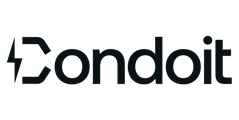Understand how the Site Walk Form is organized and how to edit it.
At its core, the site walk section in Condoit is a digital form. The type of site walk determines the fields in the form. In this article, we'll walk through the different sections of the Site Walk Form.
This guide starts with an existing project. If you want to create a new project, view this article.
Quick Tip: Remember to log in to the Condoit app before heading on-site. Although the app works offline, an internet connection is required to log in.
Project Information Overview
Project Information includes overview details about the project. This information is helpful for...
- Project Managers to communicate key details about the project requirements and access to field technicians.
- Field technicians to add project summary observations and recommendations as well as mark the project as complete.
- Customers to have summary information about the project in an exported report.
Existing Equipment
Capture all existing equipment specs, photos/video (read more), and notes.
😎 Add upstream equipment while entering specs and Condoit auto-magically builds the raceways in your As-Built Single-Line Diagrams. Watch the video 👇
🎁 As an extra bonus, Condoit populates fields based on your photos - improving your accuracy and saving you time.
Site Plan
The Site Plan provides a highly detailed and interactive map of the area, utilizing Google Maps and the site's address to generate the visual.
To learn more about creating a Site Plan, click our guide here.
Site Photos & Video
Take photos and add notes about the overall site and areas for future work.
Add Photos or Video
Add Categories ⚡Organize your photos with custom, on-demand categories
👍 Connect to the internet to sync your project data and photos across your devices. Your team will also be able to view synced information.