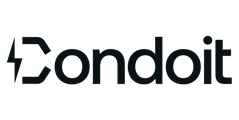Explore your options for creating project in the Web App.
Options to Create Projects:
1. Create a single, new project. (see below)
2. Duplicate an existing project. (see below)
3. Import multiple projects at once from a .csv file. (instructions here)
Create Single Project on Web App
🎓 Click here to open the step-by-step guide guide.
- Log in to the Web App: https://app.condoit.io/.
- Click Add Project.
- Complete the project details in the pop-up window.
- Click Save Project at the bottom of the window.
- You'll be redirected to your new project's site walk form to continue editing.
Duplicate Existing Project
Use this to copy ALL data in an existing project, including note, images, and SLD equipment. This is helpful if you have created a project to serve as a template,
- Log in to the Web App: https://app.condoit.io/.
- Open an existing project from My Projects or All Projects. Use the search and filter, as needed.
- Click the three dots, then Duplicate Project.

- Change the project name and address and save.