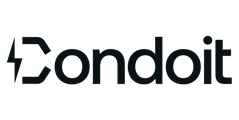Add Company Logo
Your company logo displays on reports and dingle-line diagrams. Follow these instructions to add or edit your logo.
Mobile App
- Tap the profile icon (upper-right) > Company Settings.
- Tap the edit icon (upper-right).
- In the Company Logo section, tap Upload if you do not have a logo or Replace to change it.
- Select the logo (.jpg or .png recommended) from the photos on your device.
- After the photo loads, tap Save (upper-right). Your logo will display on newly generated reports and single-line diagrams.
Web App
- Select Company Settings from the menu.
- On the Company Profile tab, click Reset.
- Upload your logo file from your device either by selecting the file location or dragging it to the upload box.
- After the photo loads, click Save Changes at the bottom of the page. Your logo will display on newly generated reports and single-line diagrams.