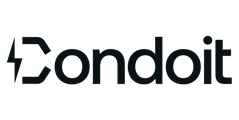How to Edit & Delete a Project
This guide walks you through the process of editing and deleting a project from the My Projects view.
There are two different levels to editing a Project:
- Editing header information
- Editing detailed information.
To Edit Header Information:
- To edit the project name, project type, or delete a project:
- Navigate to the My Projects view
- Swipe left to open the side menu. Choose "Edit" or "Delete."

- Edit allows you to change the project type or change the project name:

To Edit Detailed Information:
- To edit detailed information such as photos and equipment:
- Navigate to My Projects > Tap the Project Name.
- Tapping Edit All opens editing capabilities for every field.

- You may also choose to scroll through the project and edit sections individually by tapping the 'pencil' icon next to each section header:
.png?width=350&height=654&name=Untitled%20design%20(1).png)



.png?width=350&height=654&name=Untitled%20design%20(1).png)