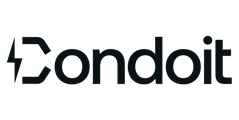Admins can add users from the Web or Mobile App.
Changing the number of users on your plan may affect your billing.
Add New User - Web App
As a best practice, admins should create all users for their account. Follow these steps to create a new user for your company.
- If you receive a message that the user already exists in the system, follow the Activate New User steps.
- If you cannot locate the user in the list for your company, contact support@condoit.io.
- Click Company Settings from menu.
- Click Users tab.
- Add the user's information.
- Optional: Check is admin if you would like this person to be able to add other users to your company.
- Click Save User button.
- Click Save. Your plan is now updated and you have added a new user to your account. The user will receive a welcome email with login credentials.
Activate New User - Web App
If a user has already created a Condoit account and has received an "Awaiting Approval" message, your company settings require Admin authorization to grant access.
- Click Company Settings from menu.
- Click Users tab.
- Click three dots to the right of the user's name.
- Click Edit.
- Deselect the Awaiting Approval checkbox.
- Click Save User.

Add New User - Mobile App
- Tap the account profile icon in the upper right-hand to access Settings.
- Tap Company Settings and then Users.
- Tap + to add a new user's email and name
- If you would like this person to be able to add other users to your company, tap Yes for Admin access.
- Active status is already set to Yes.
- Tap Save. Your plan is now updated and you have added a new user to your account.
- The user will receive a welcome email with login credentials.
- Users for your company can access all projects created for your company
- If your company hires subcontractors and you need to limit access to their assigned projects, please review our Enterprise Plan.
Sample Welcome Email
Below is an example of the email invitation that the new user will receive from Condoit.

To learn how to edit or delete a user, please visit How to Edit & Delete a User.
If you have any questions or encounter any issues, don't hesitate to contact our support team for assistance at support@condoit.io.